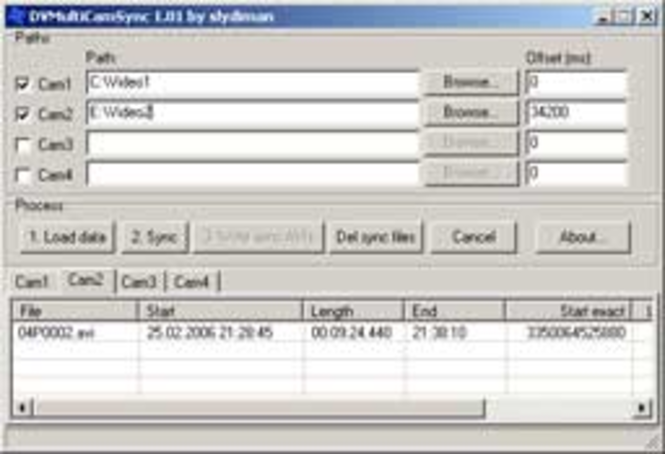DVMultiCamSync 1.13
This is an utility to synchronize video clips from 2 or more cams on the timeline of any video editor (Premiere, Edius, etc.). You can also insert dummy video clips when cam did not record, for example to sync with separately recorded sound.It ...
Last update
27 Jul. 2010
Licence
Free to try |
$43.66
OS Support
Windows
Downloads
Total: 596 | Last week: 3
Ranking
#233 in
Illustration
Publisher
Dmitry Vassiliev
Screenshots of DVMultiCamSync
DVMultiCamSync Publisher's Description
This is an utility to synchronize video clips from 2 or more cams on the timeline of any video editor (Premiere, Edius, etc.). You can also insert dummy video clips when cam did not record, for example to sync with separately recorded sound.
It is necessary to place all clips from the each cam to the separate folder. All files must be sorted by name. This utility supports up to 4 cams. Clips must be in format DV (AVI). Type 1 or 2, PAL, NTSC, more 4GB are supported. All clips must contain a correct timecode (free-run mode) or datetime stamp and the length must be more than 1 sec. It is necessary to remove all corrupted video clips from these folders.
There are 2 modes of work:
1. Select mode "Keep sync files...". The utility will create "dummy" AVI files with calculated length between your clips. Then you can add ALL files sorted by name from each folder to the specified timeline and sync exactly entire lines manually. You need to do this last step because internal clock in your cams is never synchronized exactly.
2. Select mode "Use cam's clock offset". You must first synchronize 1 clip from each folder in the video editor manually. Then select these clips in the utility and specify offset of each clip on the timeline. The utility will create "dummy" AVI files with calculated length between yours clips. But some "dummy" files will be cut for periods when all cams did not record. It will save some space on the hard drive, but you can't sync entire lines in your video editor later in this case. Finally add ALL files to the timeline.
It is necessary to place all clips from the each cam to the separate folder. All files must be sorted by name. This utility supports up to 4 cams. Clips must be in format DV (AVI). Type 1 or 2, PAL, NTSC, more 4GB are supported. All clips must contain a correct timecode (free-run mode) or datetime stamp and the length must be more than 1 sec. It is necessary to remove all corrupted video clips from these folders.
There are 2 modes of work:
1. Select mode "Keep sync files...". The utility will create "dummy" AVI files with calculated length between your clips. Then you can add ALL files sorted by name from each folder to the specified timeline and sync exactly entire lines manually. You need to do this last step because internal clock in your cams is never synchronized exactly.
2. Select mode "Use cam's clock offset". You must first synchronize 1 clip from each folder in the video editor manually. Then select these clips in the utility and specify offset of each clip on the timeline. The utility will create "dummy" AVI files with calculated length between yours clips. But some "dummy" files will be cut for periods when all cams did not record. It will save some space on the hard drive, but you can't sync entire lines in your video editor later in this case. Finally add ALL files to the timeline.
Look for Similar Items by Category
Feedback
- If you need help or have a question, contact us
- Would you like to update this product info?
- Is there any feedback you would like to provide? Click here
Popular Downloads
-
 Kundli
4.5
Kundli
4.5
-
 Grand Auto Adventure
1.0
Grand Auto Adventure
1.0
-
 Macromedia Flash 8
8.0
Macromedia Flash 8
8.0
-
 Cool Edit Pro
2.1.3097.0
Cool Edit Pro
2.1.3097.0
-
 Grand Theft Auto: Vice City
1.0
Grand Theft Auto: Vice City
1.0
-
 Hill Climb Racing
1.0
Hill Climb Racing
1.0
-
 Cheat Engine
6.8.1
Cheat Engine
6.8.1
-
 Zuma Deluxe
1.0
Zuma Deluxe
1.0
-
 Tom VPN
2.2.8
Tom VPN
2.2.8
-
 Vector on PC
1.0
Vector on PC
1.0
-
 Grand Theft Auto IV Patch...
1.0.1.0
Grand Theft Auto IV Patch...
1.0.1.0
-
 Netcut
2.1.4
Netcut
2.1.4
-
 Minecraft
1.10.2
Minecraft
1.10.2
-
 Ulead Video Studio Plus
11
Ulead Video Studio Plus
11
-
 AtomTime Pro
3.1d
AtomTime Pro
3.1d
-
 Windows XP Service Pack 3
Build...
Windows XP Service Pack 3
Build...
- Bluetooth Device (RFCOMM Protocol... 5.1.2600.2180
-
 C-Free
5.0
C-Free
5.0
-
 Hercules Setup Utility
3.2.8
Hercules Setup Utility
3.2.8
-
 Microsoft Office 2010
Service...
Microsoft Office 2010
Service...